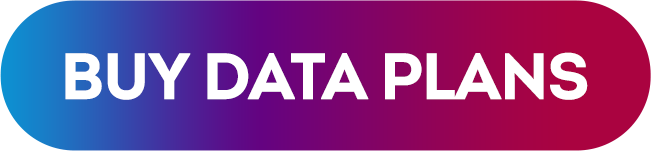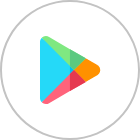Check if eSIM is Activated in iPhone with Numero Guide
How to check if eSIM is activated in iPhone| The advent of eSIM technology has transformed the way we connect our iPhones to cellular networks. Whether you’re travelling and seeking a data plan that requires eSIM, or just prefer the convenience of an eSIM, this guide will show you how to confirm if your iPhone’s eSIM is successfully activated.
Now, let’s explore how to ensure your eSIM is up and running smoothly on your iPhone.
First Things First
Understanding eSIM Basics
Before we jump into verifying your eSIM’s status, it’s important to grasp some fundamental concepts about eSIM technology:
1. iPhone Compatibility
Begin by confirming that your iPhone model supports eSIM technology. Most newer iPhones, including the latest models, are eSIM-compatible. You can find the list of eSIM supported devices here.
2. Carrier Support
Verify that your chosen cellular provider supports eSIM activation for you.
How to know?
- Check Provider’s Website: Visit your cellular provider’s website and look for information on eSIM support.
- Contact Customer Support: Reach out to customer support through their website or phone to confirm if they support eSIM activation.
- Visit a Store: If possible, visit a physical store of your provider for in-person assistance.
- Use Mobile App: If available, check your provider’s mobile app for eSIM activation options.
3. Data Backup
As a precaution, back up your iPhone’s data before initiating the eSIM activation process to prevent any potential data loss.
When you switch to a new eSIM or replace your physical SIM card with an eSIM, you’re basically telling your phone to use a different way to connect to the internet and make calls. This change involves making some adjustments in your phone’s settings.
While most of the time, these adjustments go smoothly without any problems, there’s a tiny chance that something could go wrong during this process.
So, in rare cases, when you’re switching to an eSIM, there’s a very small possibility that you might lose some of your data, like contacts or messages, or your phone might not work as expected, like not connecting to the internet properly.
This precaution applies to both first-time activation and any subsequent eSIM changes. It’s a best practice whenever you’re making significant changes to your device’s connectivity settings.
+ How to back up your iPhone data
- Connect your iPhone to a Wi-Fi network.
- Make sure your device is plugged in or has enough battery life to complete the backup.
- Go to “Settings” on your iPhone.
- Tap your Apple ID at the top of the Settings menu.
- Scroll down and tap “iCloud.”
- Scroll down and tap “iCloud Backup.”
- Turn on the “iCloud Backup” switch if it’s not already on.
- Tap “Back Up Now” to initiate an immediate backup.
4. Dual SIM Functionality
Keep in mind that iPhones with eSIM support can use both eSIM and physical SIM cards simultaneously,
Now that you’re well-versed in the basics, let’s move forward and activate your eSIM.
Activating Your eSIM
Activating an eSIM using Quick Transfer
- Open the “Settings” on your iPhone.
- Scroll down and select “Cellular” or “Mobile Data“
- Tap “Add Cellular Plan“
- You can either scan the QR code provided by your carrier or manually enter the activation details.
- Follow the on-screen instructions to complete the eSIM activation process.
- After activation, you’ll have the option to set your eSIM as the primary or secondary line for calls and data, as per your preference.
Verifying eSIM Activation
How to check if eSIM is activated on an iPhone?
Once your eSIM is activated, it’s crucial to confirm that it’s operating correctly. Here’s how to check if your SIM is activated:
- Open the “Settings” on your iPhone.
- Scroll down and tap “Cellular” or “Mobile Data.”
- Look under “Cellular Plans.” You should see your active eSIM listed within the list.
- The presence of your eSIM in this list indicates that it’s successfully activated.
How to Fix eSIM Activation Issues
In some cases, you might face issues during the eSIM activation process. If you encounter problems like activation failures or errors, follow these troubleshooting steps:
- Carrier Compatibility: Ensure your carrier supports eSIM activation.
- QR Code Verification: If you’re using a QR code for activation, double-check that it’s scanned correctly and still valid.
- Restart Your iPhone: Sometimes, a simple restart can resolve activation issues. Try restarting your iPhone and reattempting activation.
- Contact Your Carrier: If issues persist, reach out to your carrier’s support for assistance.
- Apple Support: If all else fails, don’t hesitate to contact Apple Support for additional troubleshooting and guidance.
By following these steps, you can successfully activate and verify the status of your eSIM on your iPhone.
Continuing our journey into eSIM activation on iPhones, let’s now explore the world of secondary data plans like those offered by Numero eSIM, which can be effortlessly added and activated.
Numero’s eSIM Data-Only Plans
Numero offers versatile eSIM data-only plans that cater to different needs, including international travellers, business professionals, and those requiring a data line while travelling. Numero eSIM data plans can be easily activated and managed on your iPhone, making it an excellent choice for those seeking flexibility and cost-effectiveness in their data usage.
Obtaining Numero’s Data Plans
To gain access to Numero’s data plans, you have two convenient options:
Option 1: Using Numero App
- Download the Numero App: Visit the App Store on your iPhone and download the Numero app.
- Create an Account: If you’re new to Numero, sign up for an account within the app. You’ll need to provide your real phone number for verification.
- Select Your Plan: Explore Numero’s range of data plans and choose the one that suits your needs best.
- Effortless installation: The app’s user-friendly interface will walk you through the installation process.
Option 2: Via the Website
- Visit Numero’s Website: Go to Numero’s official website using your web browser, and navigate the eSIM data packages page.
- Sign Up: If you’re not already a Numero user, sign up for an account on the website.
- Browse and Select: Explore the available data plans and choose the one that aligns with your specific requirements.
- Purchase and Configure: Follow the on-screen instructions to purchase your chosen data plan and configure it as needed.
These two straightforward options ensure you can easily access Numero’s data plans, whether you prefer using the app or the website.
More details about activating Numero eSIM data only plans on iPhone and other devices are illustrated here.