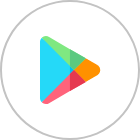Some people need to use Truecaller but don’t want to submit their real phone numbers. Others just want to explore the app’s appearance and features or try to bypass its rules. While this may sound unusual given the app’s nature, it’s possible to register a Truecaller account and use it without a traditional phone number.
This can include using virtual numbers. At Numero, we offer virtual phone numbers which are particularly useful for the Truecaller signup and confirmation procedure. Here’s how to do it.
How to Get a Virtual Phone Number from Numero eSIM
To create an Truecaller account without a real phone number, follow these steps to obtain a virtual number through Numero eSIM app:
- Download the App
Start by downloading Numero eSIM app from the App Store (iOS) or Google Play Store (Android).
- Tap “Phone Numbers”
Here you have three categories to choose from:
- Mobile Numbers
- USA Special Offers
- Social Media Numbers
Mobile Numbers
To get a mobile number for available countries:
- Choose country
- Choose area
- Choose your number
- Choose your subscription plan (if applicable)
- Buy the plan
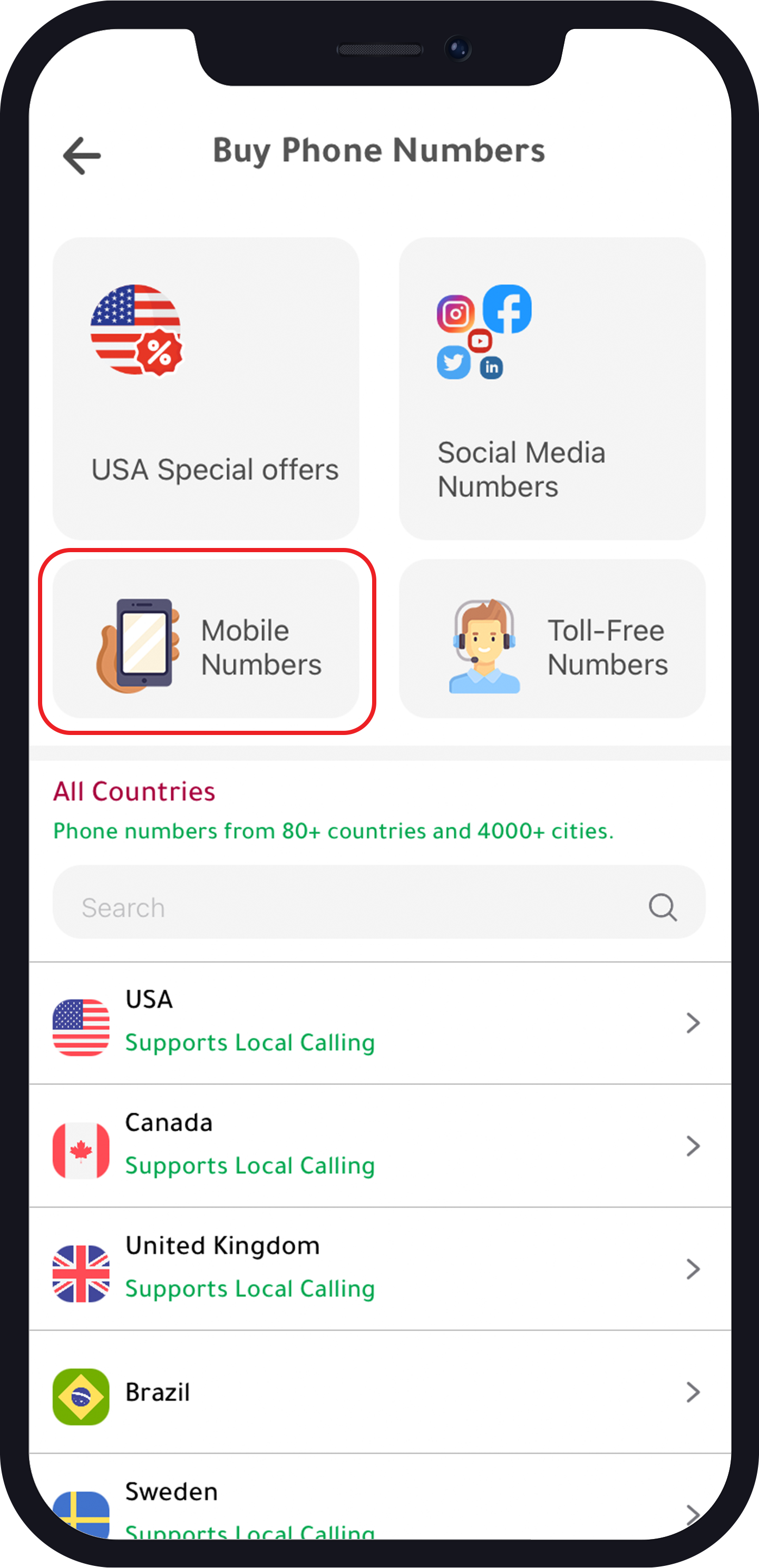
USA Special Offers
USA mobile numbers with 70% on annual subscription
- Choose area
- Choose number
- Choose your subscription plan
- Buy the plan
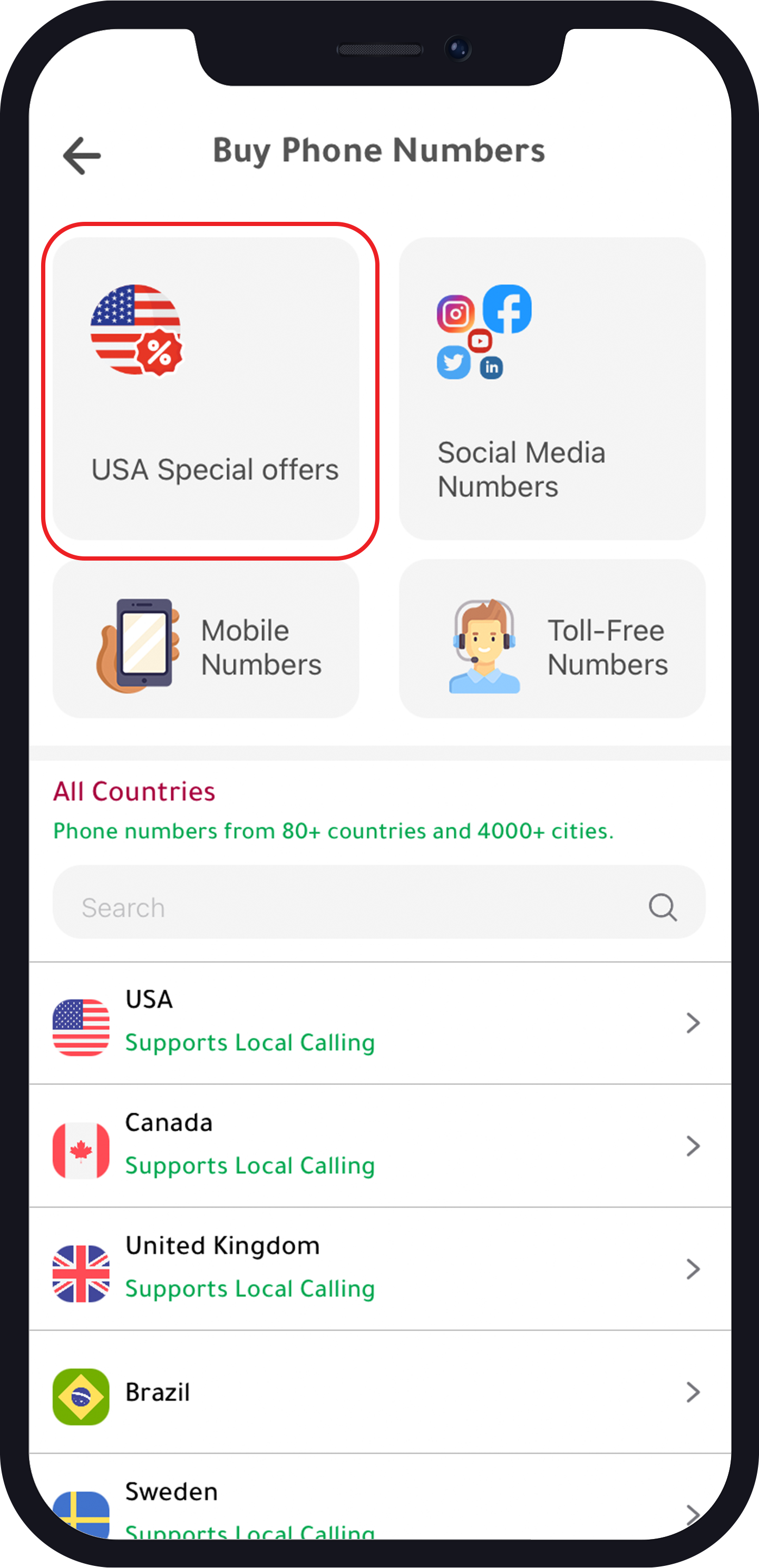
Social Media Number
To get a number to activate social media accounts from available countries:
- Tap “Number for other social media”
- Choose your number
- Choose subscription plan
- Buy the plan
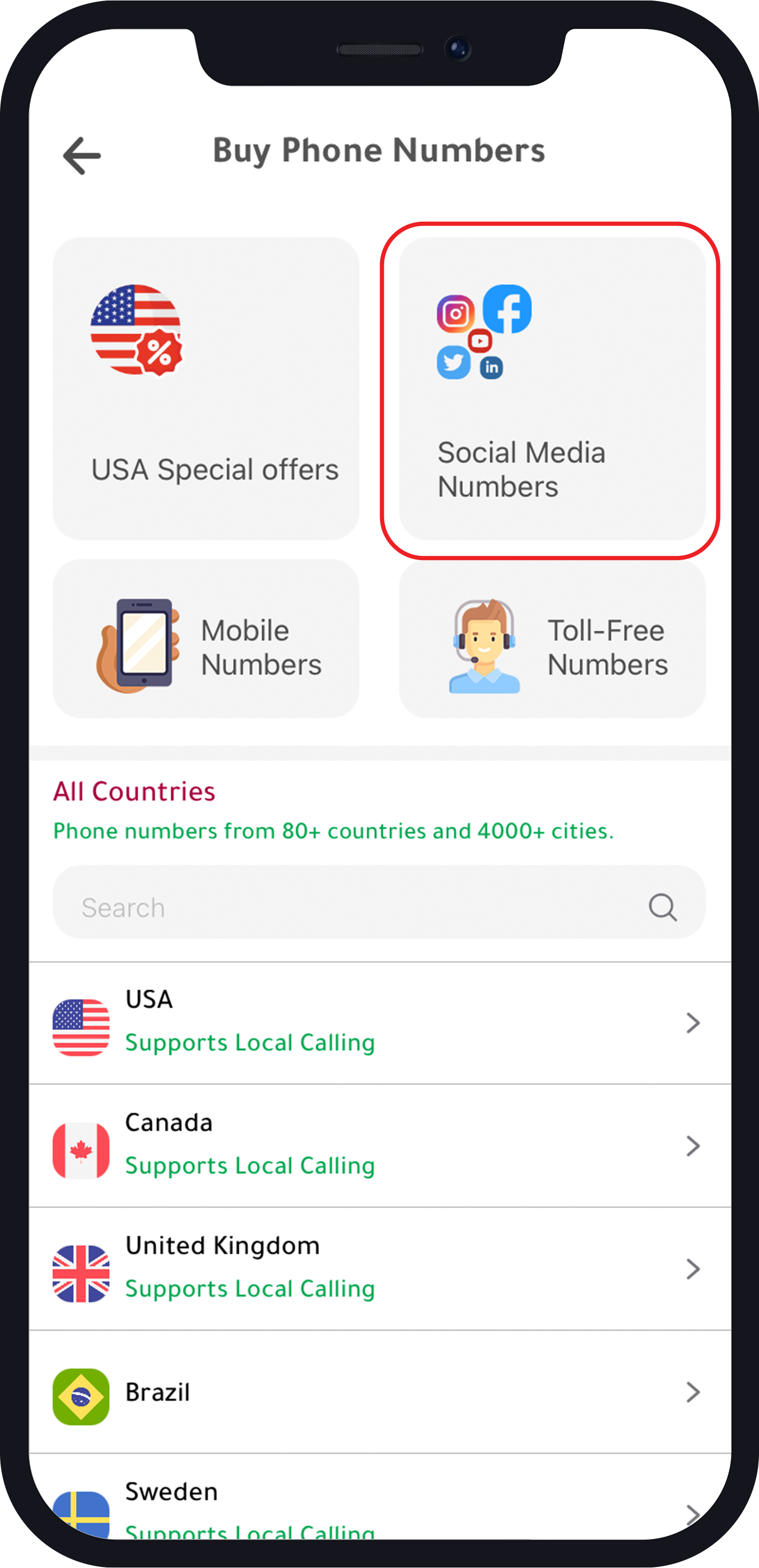
How to Create an Account on Truecaller App (Android) with a Virtual Number from Numero
Now that you have a virtual number from Numero, you can use it for Truecaller by following these steps:
- Download and install the app.
- Once the installation is complete, click “open”.
- Now, click on “get started”.
- You will be asked whether you want to set “Truecaller” as your default phone app.
- Select your preferred choice.
- For the demo purpose, select “Truecaller”.
- Click on “set as default”.
- Click on “continue”.
- Select the phone number you want to use.
- If you want to use a different phone number, click on “none of the above”.
- Enter the virtual phone number from Numero and click on “continue”.
- Click on “confirm”.
- Now, click on “agree and continue”.
- Wait for a few seconds.
- Your phone number has been verified.
- Now, we need to create our profile.
- You can create an account using your Google or Facebook account.
- Or you can “type your name manually”.
- Enter your first name.
- Enter your last name.
- Enter your email address.
- Click on “continue”.
- Now, you will be asked whether you want to enable the backup feature in the Truecaller app.
- Click on “back up now” to enable it or click “later” to skip this step.
- Now, you will be asked whether you want to buy a premium subscription.
- Just click on the “back” button at the top to skip it.
That’s it, your Truecaller account has been created using a virtual number from Numero.
Using Truecaller with a virtual number from Numero is a convenient and effective way to protect your privacy while enjoying all the features of the app. Whether you need to avoid sharing your real phone number or simply want to explore Truecaller without committing your personal information, virtual numbers from Numero offer a simple solution. By following the steps outlined in this tutorial, you can easily set up a Truecaller account using a virtual number and take full advantage of its caller identification, spam blocking, and contact management capabilities. Stay connected and secure with Truecaller and Numero!